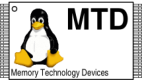UBIFS FAQ and HOWTO
Table of contents
- How do I enable UBIFS?
- How do I mount UBIFS?
- How do I create an UBIFS image?
- May an empty UBI volume be mounted?
- What is the purpose of -c (--max-leb-cnt) mkfs.ubifs option?
- Why do I have to use ubiformat?
- What is the the purpose of the -F (--space-fixup) mkfs.ubifs option?
- How do I compile mkfs.ubifs?
- What is "favor LZO" compression?
- Can UBIFS mount loop-back devices?
- How do I change a file atomically?
- Does UBIFS support atime?
- Does UBIFS support NFS?
- Does UBIFS become slower when it is full?
- Why does
dfreport too little free space? - Why does my UBIFS volume have significantly lower capacity than my equivalent jffs2 volume?
- How do I disable compression?
- How do I use UBIFS with nandsim?
- How do I extract files from an UBI/UBIFS image?
- I need more space - should I make UBIFS journal smaller?
- Why is my file empty after an unclean reboot?
- Why does my file have zeroes at the end after an unclean reboot?
- What does the "ubifs_bgt0_0" thread do?
- UBIFS suddenly became read-only - what is this?
- How do I detect if UBIFS became read-only?
- I get: "validate_sb: LEB size mismatch: 129024 in superblock, 126976 real"
- I get: "INFO: task pdflush:110 blocked for more than 120 seconds"
- I get: "init_constants_early: too few LEBs (12), min. is 17"
- I want to study UBIFS - any recommendations?
- How do I debug UBIFS?
- How do I send an UBIFS bug report?
How do I enable UBIFS?
Since UBIFS works on top of UBI, you have to enable UBI first (see here).
Then in the Linux configuration menu, go to "File systems" -> "Miscellaneous filesystems", and mark the "UBIFS file system support" check-box. UBIFS may be either compiled into the kernel or be built as a kernel module.
How do I mount UBIFS?
The modern way of mounting UBIFS is mounting UBI volume character device nodes, e.g.:
$ mount -t ubifs /dev/ubi0_0 /mnt/ubifs
will mount UBIFS to UBI volume 0 on UBI device 0. This is the easiest way to
mount UBIFS, but it is supported only in kernels starting from version
2.6.32. The UBIFS back-port trees (see
here) also support this mounting
method.
The old method is to use device-less mount, just like procfs or
sysfs. The volume to mount is specified using ubiX_Y
or ubiX:NAME syntax, where
X- UBI device number;Y- UBI volume number;NAME- UBI volume name.
For example,
$ mount -t ubifs ubi1_0 /mnt/ubifs
mounts volume 0 on UBI device 1 to /mnt/ubifs, and
$ mount -t ubifs ubi0:rootfs /mnt/ubifs
mounts "rootfs" volume of UBI device 0 to /mnt/ubifs ("rootfs"
is volume name). This method of specifying UBI volume is more preferable
because it does not depend on volume number.
Note, if X is not specified, UBIFS assumes 0, i.e.,
"ubi0:rootfs" and "ubi:rootfs" are
equivalent.
Some environments like busybox are confused by the ":" delimiter (e.g.,
ubi:rootfs) and "!" may be used instead (e.g.,
ubi!rootfs).
In order to mount UBIFS as the root file system, you have to compile UBIFS
into the kernel (instead of compiling it as a kernel module) and specify proper
kernel boot arguments and make the kernel mount UBIFS on boot. You have to
provide the boot arguments to attach the UBI device (using the
ubi.mtd= argument, see here).
Then you should tell the kernel the file system type by providing the
rootfstype= argument. And finally, you should specify which UBI
volume has to be mounted on boot using the root= argument.
The volume is specified the same way as described above (ubiX_Y
or ubiX:NAME).
The following is an example of the kernel boot arguments to attach
mtd0 to UBI and mount UBI volume "rootfs":
ubi.mtd=0 root=ubi0:rootfs rootfstype=ubifs
Please, see this section for information about how to create UBI devices and this section for information about how to create UBI volumes.
How do I create an UBIFS image?
Creating UBIFS images might be a little trickier than creating JFFS2 images. First of all, you have to understand that UBIFS works on top of UBI which works on top or MTD which basically represents your raw flash. This means, that if you need to create an image which should be flashed to the raw flash, you should first create an UBIFS image, then UBI image. In other words, the process has 2 steps.
However, as described here,
UBI has a volume update facility and there is an
ubiupdatevol utility
for this. So you may update UBI volumes on your running system as well.
In this case you only need an UBIFS image, and you do not have to make the
UBI image, i.e., the process has only 1 step in this case.
Moreover, you may even build the image on your target system and write
it directly to your UBI volume - just specify the volume character device
as the output file to mkfs.ubifs.
So, there are 2 utilities:
mkfs.ubifswhich creates UBIFS images;ubinizewhich creates UBI images out of UBIFS images.
And depending on the needs you use either mkfs.ubifs or
mkfs.ubifs plus ubinize. Choose the former if you are
going to upload the update UBIFS image on your target and then update the UBI
volume using ubiupdatevol. Choose the latter if you are going to
flash the image to raw flash, e.g., at the factory.
The UBI and UBIFS images depend on parameters of the flash they are going to be used on. Namely, you have to know the following characteristics of the flash before creating images:
- MTD partition size;
- flash physical eraseblock size;
- minimum flash input/output unit size;
- for NAND flashes - sub-page size;
- logical eraseblock size.
If you run Linux kernel version 2.6.30 or higher, or you
have the MTD sysfs support back-ported, then you may find all these parameters
by running the mtdinfo
tool with -u parameter. Of course, the tool has to be run on
the target system.
Please, refer to this for more information about how to find these parameters.
And optionally, you should decide which compression algorithm you want
to use for the file-system. UBIFS supports zlib and LZO (default) at the
moment (see here). There is also
favor LZO mkfs.ubifs
compression method. Generally, zlib compresses better, but it is slower on both
compression and decompression. So this is a trade-off between space savings and
speed. The best idea is to try both and choose the one which is more appropriate
for you. Here you may find compression
test results for ARM platform. Alternatively, the compression may be switched
off. See "-x" option of the mkfs.ubifs utility.
There are other advanced file-system and UBI characteristics which may be altered with various options of the tools. Use them only if you understand what they do.
The below example demonstrates how to create an UBI/UBIFS image for a 256MiB SLC OneNAND flash chip with 128KiB physical eraseblocks, 2048-byte NAND pages, and 512-byte sub-pages (this means that it allows to do 4x512 bytes writes to the same NAND page, which is quite typical for SLC flashes). The resulting image will have only one UBI volume storing UBIFS file-system.
$ mkfs.ubifs -q -r root-fs -m 2048 -e 129024 -c 2047 -o ubifs.img $ ubinize -o ubi.img -m 2048 -p 128KiB -s 512 ubinize.cfg
where ubinize.cfg contains:
$ cat ubinize.cfg [ubifs] mode=ubi image=ubifs.img vol_id=0 vol_size=200MiB vol_type=dynamic vol_name=rootfs vol_flags=autoresize
Some comments about what the options mean:
-r root-fs: tellsmkfs.ubifsto create an UBIFS image which would have identical contents as the localroot-fsdirectory;-m 2048: tellsmkfs.ubifsthat the minimum input/output unit size of the flash this UBIFS image is created for is 2048 bytes (NAND page in this case);-e 129024: logical eraseblock size of the UBI volume this image is created for;-c 2047: specifies maximum file-system size in logical eraseblocks; this means that it will be possible to use the resulting file-system on volumes up to this size (less or equivalent); so in this particular case, the resulting FS may be put on volumes up to about 251MiB (129024 multiplied by 2047); See this section for more details.-p 128KiB: tellsubinizethat physical eraseblock size of the flash chip the UBI image is created for is 128KiB (128 * 1024 bytes);-s 512: tellsubinizethat the flash supports sub-pages and sub-page size is 512 bytes;ubinizewill take this into account and put the VID header to the same NAND page as the EC header.
The ubinize utility requires volumes description file. Please,
refer to this section for more
ubinize usage information.
In the example, the ubinize.cfg file tells ubinize
to create an UBI image which has a singe 200MiB dynamic volume with ID 0, and
name "rootfs". The configuration file also sets the "autoresize" volume flag,
which means that the volume will be automatically enlarged by UBI to have
the maximum possible size when it runs for the first time. See
here for more information about what
the auto-resize feature is. And because we specified "-c 2047"
mkfs.ubifs option, UBIFS will also automatically re-size on the
first mount. So the end result will be that you have one single volume of
maximum possible size, and UBIFS spans whole volume.
Please, run ubinize -h and mkfs.ubifs -h for more
information and for more possibilities to tweak the generated images.
Here is one more example for a 32MiB NOR flash with 128KiB physical eraseblock size.
$ mkfs.ubifs -q -r root-fs -m 1 -e 130944 -c 255 -o ubifs.img $ ubinize -o ubi.img -m 1 -p 128KiB ubinize.cfg
where ubinize.cfg contains:
$ cat ubinize.cfg [ubifs] mode=ubi image=ubifs.img vol_id=0 vol_size=30MiB vol_type=dynamic vol_name=rootfs vol_alignment=1 vol_flags=autoresize
And one more example for a 512MiB MLC NAND flash with 128KiB physical eraseblock size, 2048 bytes NAND page size and no sub-page write support.
$ mkfs.ubifs -q -r root-fs -m 2048 -e 126976 -c 4095 -o ubifs.img $ ubinize -o ubi.img -m 2048 -p 128KiB ubinize.cfg
where ubinize.cfg contains:
$ cat ubinize.cfg [ubifs] mode=ubi image=ubifs.img vol_id=0 vol_size=450MiB vol_type=dynamic vol_name=rootfs vol_alignment=1 vol_flags=autoresize
To flash UBI images, please use the ubiformat utility
(see here) or use/implement a
proper custom flasher program.
(here you may find some
hints). Please, read
this section for more information
why you should use ubiformat.
Is it OK to mount empty UBI volumes?
Yes, it is OK to mount empty UBI volumes, i.e. the volumes which contain only 0xFF bytes. In this case UBIFS formats the media automatically with default parameters (journal size, compression, etc). But generally, this feature should have limited use (developing, debugging), and a proper UBIFS image should preferably be created and flashed (see this section).
Note, UBI has similar property and it automatically formats the flash media
if it is empty (see here). So if
there is an mtd0 MTD device, the following will work:
# Wipe the MTD device out. Note, we could use flash_eraseall, but we do not # want to lose erase counters ubiformat /dev/mtd0 # Load UBI module modprobe ubi # Attach mtd0 to UBI - UBI will detect that the MTD device is # empty and automatically format it. This command will also create # UBI device 0 and udev should create /dev/ubi0 node ubiattach /dev/ubi_ctrl -m 0 # Create an UBI volume - the created volume will be empty ubimkvol /dev/ubi0 -N test_volume -s 10MiB # Mount UBIFS - it will automatically format the empty volume mount -t ubifs ubi0:test_volume /mnt/ubifs
It is also possible to wipe out an existing UBIFS volume represented
by /dev/ubi0_0 using the following command:
ubiupdatevol /dev/ubi0_0 -t
What is the purpose of -c (--max-leb-cnt) mkfs.ubifs option?
It is a form of specifying file-system size. But instead of specifying the
exact file-system size, this option defines the maximum file-system
size (more strictly, maximum UBI volume size). For example, if you use
--max-leb-cnt=200 mkfs.ubifs option, then it will be
possible to put the resulting image to smaller UBI volume and mount it. But if
the image is put to a larger UBI volume, the file-system will anyway take only
first 200 LEBs, and the rest of the volume will be wasted.
Note, the --max-leb-cnt option does not affect the size of the
resulting image file, which depends only on the amount of data in the
file-system. mkfs.ubifs just writes the --max-leb-cnt
value to the file-system superblocks.
This feature is quite handy on NAND flashes, because they have a random amount of initial bad eraseblocks (marked as bad in production). This means that different devices may have slightly different volume sizes (especially if the UBI auto-resize feature is used). So you may specify the maximum possible volume size and this will guarantee that the image will work on all devices, irrespectively on the amount of initial bad eraseblocks.
Fundamentally, mkfs.ubifs has to know file-system size because
UBIFS maintains and stores per-LEB information (like amount of dirty and free
space in each LEB) in so-called LPT area on the media. So obviously, the size of
this area depends on the total amount of LEBs, i.e. on the volume size. Note,
various characteristics of the LPT B-tree depend on the LPT area size, e.g., we
use less bits in LPT tree keys of smaller LPT area. So do not use unnecessarily
large --max-leb-cnt value to achieve better performance.
Can UBIFS mount loop-back devices?
Unfortunately not, because loop-back devices are block devices (backed by regular files), while UBIFS works on top of UBI devices (see here).
However, there is an unusual way to make UBIFS work with a file-backed
image using NAND simulator (see here).
If your image is not very big, then you can create a RAM-backed
nandsim MTD device, then copy your image to that emulated MTD
device. If the image is large and you do not have that much RAM, you can create
a file-backed nandsim MTD device using the cache_file
nandsim module option. Below is an example:
# Create a 1GiB emulated MTD device backed by regular file "my_image" $ modprobe nandsim cache_file=my_image first_id_byte=0xec second_id_byte=0xd3 \ third_id_byte=0x51 fourth_id_byte=0x95
See here for more instructions about using UBIFS with nandsim.
What is "favor LZO" compression?
Starting from version 1.1, the
mkfs.ubifs utility
supports so-called "favor LZO" compression. This is not a new compression
algorithm, it is just a method of combining LZO and zlib compressors to balance
speed and compression ratio. A similar method exists in the
mkfs.jffs2 utility, and we borrowed this idea from there.
As this documentation section highlights, zlib compressor provides better compression ratio comparing to the LZO compressor, but it is considerably slower, especially on embedded platforms which do not usually have powerful CPUs. The favor LZO compression method makes it possible to use zlib compressor for data chunks which zlib may compress much better than LZO, and to use LZO compressor for data chunks which zlib compresses only slightly better than LZO. See this section for some favor LZO experiment results on ARM platform.
Here is the favor LZO algorithm. Each 4KiB data chunk is compressed by both
zlib and LZO compressors. If zlib compresses at least 20% better than LZO, then
zlib is used for this data chunk. Otherwise, LZO is used. Very simple. The 20%
threshold is configurable via the "-X mkfs.ubifs
option, so you may make it 10% or anything else. Example:
$ mkfs.ubifs -q -r rootfs -m 2048 -e 129024 -c 2047 -x favor_lzo -X 5 -o ubifs.img
This command creates an UBIFS image containing the rootfs
directory, using favor LZO compression with threshold 5%. This means that if
a data chunk compresses at least 5% better with zlib, then
mkfs.ubifs uses zlib, otherwise it uses LZO.
So UBIFS images created with favor LZO compression will contain both LZO and zlib-compressed data nodes. However, the default file-system compressor will be LZO. This means, the kernel will use LZO compressor for all data. This is because the favor LZO method is not implemented in-kernel, just because UBIFS authors did not need it there. Of course you can mount the UBIFS images created with the favor LZO compression method, and they will work fine. But if you write a file to the UBIFS file-system, it will be compressed only by the LZO compressor. So favor LZO is actually useful only for read-only files which are not going to be over-written. However, it should be easy to implement favor LZO in the kernel.
Why do I have to use ubiformat?
The first obvious reason is that ubiformat preserves erase
counters, so you do not lose your wear-leveling information when flashing new
images.
The other reason is more subtle, and specific to NAND flashes which have
ECC calculation algorithm which produces ECC code not equivalent to all
0xFF bytes if the NAND page contains only 0xFF bytes.
Consider an example.
- We erase whole flash, so everything is
0xFF'ed now. - We write an UBI/UBIFS image to flash using
nandwrite. - Some eraseblocks in the UBIFS image may contain several empty NAND pages at the end, and UBIFS will write to them when it is run.
- The
nandwriteutility writes whole image, and it explicitly writes0xFFbytes to those NAND pages. - The ECC checksums are calculated for these
0xFF'ed NAND pages and are stored in the OOB area. The ECC codes are not0xFF'ed. This is often the case for HW ECC calculation engines, and it is difficult to fix this. Normally, ECC codes should be0xFF'ed for such pages. - When later UBIFS runs, it writes data to these NAND pages, which means that a new ECC code is calculated, and written on top of the existing one (unsuccessfully, of course). This may trigger an error straight away, but usually at this point no error is triggered.
- At some point UBIFS is trying to read from these pages, and gets
and an ECC error (
-EBADMSG=-74).
In fewer words, ubiformat makes sure that every NAND page is
written once and only once after the erasure. If you use
nandwrite, some pages are written twice - once by
nandwrite, and once by UBIFS.
If you can not use ubiformat, an alternative is to set the
"free space fixup" flag when generating the UBIFS image (see
here).
What is the the purpose of the -F (--space-fixup) mkfs.ubifs option?
Because of subtle ECC errors that can arise when programming NAND flash
(see here), ubiformat
is the recommended way of flashing a UBI image which contains a UBIFS file
system. However, this is not always possible - for example, some embedded
devices are manufactured using an industrial NAND flash programmer which has
no knowledge of UBI or UBIFS.
The -F option causes mkfs.ubifs to set a special
flag in the superblock, which triggers a "free space fixup" procedure in the
kernel the very first time the filesystem is mounted. This fixup procedure
involves finding all empty pages in the UBIFS file system and re-erasing them.
This ensures that NAND pages which contain all 0xFF data get
fully erased, which removes any problematic non-0xFF data from
their OOB areas.
Of course it is not possible to re-erase individual NAND pages, and entire PEBs are erased. UBIFS performs this procedure by reading the useful (non 0xFF'ed) contents of LEBs and then invoking the atomic LEB change UBI operation. Obviously, this means that UBIFS has to read and write a lot of LEBs which takes time. But this happens only once, and the "free space fixup" procedure then unsets the "fixup" UBIFS superblock flag.
This option is supported if you are running a kernel version
3.0 or higher, or if you have pulled the changes from a UBIFS
back-port tree. Note that
ubiformat is still the preferred flashing method if the image is
not being flashed for the first time, since it preserves existing erase
counters (while using nandwrite or its equivalent does not).
How do I compile mkfs.ubifs?
The mkfs.ubifs utility requires zlib, lzo and
uuid libraries. The former two are used for compressing the data, and the
latter one is used for generating universally unique ID number for the
file-system. In Fedora install zlib-devel, lzo-devel,
and libuuid-devel. Old Fedora distributions (Fedora 11 and
earlier) had the uuid library in the e2fsprogs-devel
package. In Debian install zlib1g-dev, liblzo2-dev
and uuid-dev packages.
Note, this section provides
information about other dependencies in the mtd-utils tree.
How do I change a file atomically?
Changing a file atomically means changing its contents in a way that unclean reboots could not lead to any corruption or inconsistency in the file. The only reliable way to do this in UBIFS (and in most of other file-systems, e.g. JFFS2 or ext3) is the following:
- make a copy of the file;
- change the copy;
- synchronize the copy (see here);
- re-name the copy to the file (using the
rename()libc function or themvutility).
Note, if a power-cut happens during the re-naming, the original file will be
intact because the re-name operation is atomic. This is a POSIX
requirement and UBIFS satisfies it.
Often applications do not do the third step - synchronizing the copy. Although this is generally an application bug, the ext4 file-system has a hack which makes sure the data of the copy hits the disk before the re-name meta-data, which "fixes" buggy applications. However, UBIFS does not have this feature, although we plan to implement it. Please, refer this section.
Does UBIFS support atime?
No, it does not support atime. The authors think it is not very useful in embedded world and did not implement this. Indeed most of the users do not provably want the file-system doing inode updates every time they are read.
Does UBIFS support NFS?
No, it does not, which means you cannot export UBIFS file-systems via NFS. We did make an attempt to support NFS, but the support was not exactly correct so it was dropped, and we have never found time to come back to that. Please, refer to this thread for some more details. The original patch can also be found there.
Does UBIFS become slower when it is full?
Yes, UBIFS writes (but not reads) become slower when it is full or close to be full. There are 2 main reasons for this:
- Garbage Collection becomes slower, because the small pieces of dirty space are distributed all over the media, and UBIFS Garbage Collector has to move many eraseblocks to produce one free eraseblock; this is a fundamental reason and it exists in JFFS2 as well;
- The file-system becomes more synchronous; UBIFS buffers dirty data, but due to compression and some other factors like wasting small pieces of space at the end of eraseblocks, UBIFS does not exactly know how much space the buffered dirty data would take on the flash media, so it uses pessimistic calculations and assumes that the data are uncompressible. In many cases this is not true, but UBIFS has to assume worst-case scenario. So when all free space on the file-system is reserved for the buffered dirty data, but users want to write more, UBIFS forces write-back to actually write the buffered dirty data and see how much space will be available after that. Then UBIFS may allow new data to be written. Thus, it is obvious that the less free flash space is available, the less dirty data may be buffered, and the more synchronous the file-system becomes.
Why does df report too little free space?
UBIFS flash space accounting is quite challenging and it is not always
possible to report accurate amount of free space. The df utility
usually reports less free space than users may actually write to the
file-system, but it never reports more space.
UBIFS cannot precisely predict how much data the user will be able to write to the file-system. There are several reasons for this - compression, write-back, space wastage at the end of logical eraseblocks, garbage-collection, etc. Please, refer this section for details.
Note, JFFS2 also has problems with free space predictions, but on average, it reports free space much more accurately. However, JFFS2 may lie and report more free space than it actually has. For example, we experienced situations when JFFS2 reported 8MiB free space, while we were able to write only 2 MiB of data. This makes some user-space applications very unhappy.
UBIFS also lies, but it always reports less space than the user may actually write. For example, it may report 2MiB of free space, but if you start writing to it, you may be able to write 4MiB (even if you have compression disabled).
Thus, the only way to find out precise amount of free space is to fill up the file-system and see how much has been written. Try something like this:
$ touch /mnt/ubifs/file $ chattr -c /mnt/ubifs/file # Disable compression for this file $ dd if=/dev/zero of=/mnt/ubifs/file bs=4096or
# Presumably random data does not compress dd if=/dev/urandom of=/mnt/ubifs/file bs=4096
and see the size of the file. And do not forget that some space is reserved for the super-user (see here), so it is better to be the root.
UBIFS users should know that the more dirty cached FS data there are, the
less precise is the df report. Try to create a big file, and
look at the df report. Then synchronize the file-system (using the
sync command) and look at the df report again. You
should notice that df reports more free space after the
synchronization. Here is an example:
# Create a 64MiB uncompressible file $ dd if=/dev/urandom of=/mnt/ubifs/file bs=8192 count=8192 $ df Filesystem 1K-blocks Used Available Use% Mounted on ubi0:ubifs 117676 68880 43736 62% /mnt/ubifs $ sync $ df Filesystem 1K-blocks Used Available Use% Mounted on ubi0:ubifs 117676 64304 48308 58% /mnt/ubifs
Notice that the amount of free space increased by 4%. However, that was an uncompressible file. Here is a similar example, but which uses a file which compresses well:
# Create a 64MiB file containing zeroes $ dd if=/dev/zero of=/mnt/ubifs/file bs=8192 count=8192 $ df Filesystem 1K-blocks Used Available Use% Mounted on ubi0:ubifs 117676 69312 43304 62% /mnt/ubifs $ sync $ df Filesystem 1K-blocks Used Available Use% Mounted on ubi0:ubifs 117676 7052 105564 7% /mnt/ubifs
If instead of synchronizing the file-system you just watch how
the df report is changing, you will notice that the amount of free
space continuously grows until reaches its final value. This happens because the
kernel starts writing the dirty data back by time-out (5 sec by default) and
the amount of dirty data goes down, making the df report more
precise.
If you want to have as precise free space prediction as possible -
synchronize the file-system. This not only flushes dirty data to the media,
this also commits UBIFS journal, which improves free space prediction even
more. The other possibility is to mount UBIFS in synchronous mode using
-o sync mount option. However, it may perform not as well as in
asynchronous (default) mode.
It is also worth noting that the closer is UBIFS to being full, the less accurate is free space reporting.
To conclude:
- do not trust
dffree space reports; dfreports less free space in most cases;- if
dfreportsXbytes of free space, you are guaranteed to be able to write at leastXbytes of data to a file, but usually more thanXbytes; - run
syncto get the most accuratedfreport; alternatively, you may mount UBIFS in synchronous mode using-o syncmount option; - read this section if you
are curious why UBIFS has issues with
df.
Why does my UBIFS volume have significantly lower capacity than my equivalent JFFS2 volume?
When migrating a filesystem image from JFFS2 to UBIFS you may notice some or all of the following:
- The size of the image file to be flashed is significantly larger than before.
dfreports significantly less available free space than before (while there may be some truth in this, please be aware of the other considerations that must be applied todfvalues described elsewhere in this FAQ).- When measuring the capacity of the disk by seeing how much data can be written, JFFS2 is able to store significantly more data than UBIFS.
There are several reasons for this.
Firstly, did you create your volumes with default arguments to
mkfs.jffs2 and mkfs.ubifs? This alone introduces
a significant difference: mkfs.jffs2 effectively defaults to zlib
compression and disables lzo, but mkfs.ubifs defaults to LZO
compression. zlib compresses significantly better, but is noticeably slower to
compress/decompress at runtime. Using zlib compression with
mkfs.ubifs will probably reduce the size of your NAND image file
by 10-15%, put it on-par with an equivalent JFFS2 image, and increase the available capacity, at the price of performance.
Secondly, did you choose a good value for vol_size or enable
autoresize in your ubinize configuration? It is possible that your UBI volume
is not utilising the full space of the available flash.
Beyond that, it is unfortunately true that UBI/UBIFS has higher space overhead than its predecessors. OLPC has measured this overhead to be approximately 50MiB per 1GiB of storage (using JFFS2 as a baseline). While UBIFS cannot be made as good as JFFS2 in this respect, work could be undertaken to improve space efficiency for current or future UBI/UBIFS versions. Reasons for overhead and opportunities for improvement include:
- For MTD controllers (such as CaFe) that do not support sub-page writes, 2 KiB is taken from each eraseblock. If such controller drivers were adapted (or hacked) to use software ECC for the first NAND page of every eraseblock, around 8 MiB could be recovered per 1GB of storage.
- UBIFS on-flash data structures could be reduced in size. These headers currently include many unused fields that are reserved for future use.
- UBIFS could be improved to reserve less space for internal needs, but touching this part of the code is risky.
How do I disable compression?
UBIFS compression may be disabled for whole file system during the image
creation time using the "-x none"
mkfs.ubifs option. The other
way to do this is to mount UBIFS with the "-o compre=none"
option.
Compression may also be disabled for individual files by cleaning the inode compression flag:
$ chattr -c /mnt/ubifs/file
in shell, or
/* Get inode flags */ ioctl(fd, FS_IOC_GETFLAGS, &flags); /* Set "compression" flag */ flags &= ~FS_COMPR_FL; /* Change inode flags */ ioctl(fd, FS_IOC_SETFLAGS, &flags);
in C programs. Similarly, if compression is disabled by
default, you may enable if for individual inodes by setting the compression
flag. Note, the code which uses the compression flag works fine on other Linux
file-systems, because the flag is just ignored in this case.
It might be a good idea to disable compression for say, mp3 or
jpeg files which would anyway not compress and UBIFS would just
waste CPU time trying to compress them. The compression may also be disabled if
one wants faster file I/O, because UBIFS would not need to compress or
decompress the data on reads and write. However, I/O speed may actually become
slower if compression is disabled. Indeed, in case of a very fast CPU and very
slow flash compressed writes are faster, but this is usually not true for
embedded systems.
How do I use UBIFS with nandsim?
The same way as with any MTD device. Here is an example of how to load
nandsim, create an UBI volume and mount it.
# Create an 256MiB emulated NAND flash with 2KiB NAND page size
# (you should see the new MTD device in /proc/mtd)
modprobe nandsim first_id_byte=0x20 second_id_byte=0xaa \
third_id_byte=0x00 fourth_id_byte=0x15
# udev should create MTD device nodes automatically.
# If it does not, we can create /dev/mtd0 manually with
# mknod /dev/mtd0 c 90 0
# Load UBI module and attach mtd0
modprobe ubi mtd=0
# Create a 200MiB UBI volume with name "ubifs-vol"
ubimkvol /dev/ubi0 -N ubifs-vol -s 200MiB
# Mount UBIFS
mount -t ubifs /dev/ubi0_0 /mnt/ubifs
For more information about nandsim see here.
How do I extract files from an UBI/UBIFS image?
Unfortunately, at the moment there are no user-space tools which can unwrap UBI and UBIFS images. UBIFS cannot be loop-back mounted either, because it does not work with block devices.
However, kernel modules exist that allow you to create a virtual MTD onto which UBIFS can be mounted. You have two options:
nandsim, which can simulate various NAND devices. You can find an incomplete list of those devices here. To emulate a given device, pass its ID bytes via the module parametersfirst_id_byte,second_id_byte,third_id_byte, andfourth_id_byte.mtdram, which simulates a generic MTD. Use the module parametertotal_sizeto specify the device size in KiB anderase_sizeto specify the erase block size in KiB. This module is useful for mounting UBIFS images made for NOR memory, which usually have a minimum I/O unit of 1 byte, as opposed to NAND devices which have a minimum unit of at least 512 bytes. See more information here.
Consider a simple example. Suppose you have some ubifs.img
file which contains a single UBIFS filesystem.
In other words, this is an image which was created using mkfs.ubifs,
as described in this section. To mount it:
# Create a virtual MTD by bringing up one of the kernel modules mentioned above.
modprobe nandsim first_id_byte=0x20 second_id_byte=0xaa \
third_id_byte=0x00 fourth_id_byte=0x15
# udev should create MTD device nodes automatically.
# If it does not, we can create /dev/mtd0 manually with
# mknod /dev/mtd0 c 90 0
# Format the device. IOSIZE should be the minimum I/O unit size passed
# via -s to mkfs.ubifs when the image was created.
ubiformat /dev/mtd0 -s $IOSIZE
# Load UBI module and attach mtd0
modprobe ubi mtd=0
# Create a volume.
# -N names the volume and -s sets its size, in bytes, kilobytes (KiB),
# or megabytes (MiB). Make sure it is at least as large as the image.
ubimkvol /dev/ubi0 -N "My UBIFS volume name" -s $VOLSIZE
# Apply our image to that volume
ubiupdatevol /dev/ubi0_0 ubifs.img
# Mount it to any desired mount point
mount /dev/ubi0_0 /mnt/ubifs
Now you have the filesystem in /mnt/ubifs. Use
the following to get rid of it:
umount /mnt/ubifs rmmod ubifs ubi nandsimIf you have an entire UBI image made with
ubinize,
the process is simpler.
Write the image to the MTD via ubiformat -f ubi.img
(assuming that is the name of your image file).
You should be able to skip the instructions above after
modprobe ubi mtd=0, since
the UBI image should take care of the volume(s) itself.
I need more space - should I make UBIFS journal smaller?
UBIFS journal is very different to ext3 journal. In case of ext3, the journal has fixed position on the block device. The data are first written to the journal, and then copied to the file-system. This copying is done during the commit. After the commit, new data may be written to the journal, and so on. So in case of ext3 changing journal size would change file-system capacity.
The situation is different in UBIFS. UBIFS journal is "wandering". It does not have fixed position in the UBI volume. When the journal is full, UBIFS is committing it which means it simply amends the FS index to refer the data which is stored in the journal. Then different LEBs are picked for the new journal, and so on. So the journal constantly migrates. The journal contains the same information as other data LEBs, but this information is just not referred from the index, it is not indexed. But there is flash space reserved for the indexing information, and this space is used during commit.
In other words, if your file-system is full, the journal will also be full and contain data. And the situation does not really change if you vary journal size.
To put it simple, the amount of available space on UBIFS does not really depend on the journal size. There is very weak dependency, though, because for a bigger journal we need a bigger log, but it really does not make a noticeable difference.
Why is my file empty after an unclean reboot?
Zero-length files are a special case of corruption which happens when an application first truncates a file, then updates it. The truncation is synchronous in UBIFS, so it is written to the media straight away. But when the data are written, they go to the page cache, not to the flash media. So when an unclean reboot happens, the file becomes empty (truncated) because the data are lost.
Zero-length files also appear when an application creates a new file, then writes to the file, and a power cut happens. The reason is similar - file creation is a synchronous operation, data writing is not.
Well, the description is a bit simplified. Actually, when a file is created or truncated, the creation/truncation UBIFS information is written to the write-buffer, not straight to the media. So if a power cut happens before the write-buffer is synchronized, the file will disappear (creation case) or stay intact (truncation case). But since the write-buffer is small and all UBIFS writes go there, it is usually synchronized very soon. After this point the file is created/truncated for real.
There are several ways to affect the situation.
- Synchronize files using something like "
fsync()" - this section contains all information about synchronization. But this does not guarantee that unclean reboots will not corrupt the file. Indeed, if an unclean reboot happens when only half of the data are written, the file will be corrupted/inconsistent. But this lessens the probability of corruptions. - If you gave up fixing all your applications, you may mount UBIFS in
synchronous mode - use "
-o sync" mount option. But this makes UBIFS perform worse. And unfortunately, this also does not save you from all possible corruptions - you may still end up with holes (zeroes) at the end of files. See this section for more information. - You may use the well-known atomic file update technique - see this section.
- You may use the Linux write-back knobs to lessen the dirty write-back time-out - see this section.
The ext4 file-system helps buggy applications to lessen the probability of getting zero-length files by implementing a special hack. Please, refer this section for more information. UBIFS does not provide a similar hack, although we are planning to implement it.
Why does my file have zeroes at the end after an unclean reboot?
Power cuts often lead to holes at the end of files. Holes are areas of the file which contain no data. For example, if you truncate a file to a larger size and synchronize it - you end up with a hole. Holes are read as zeroes. Often files with holes are referred to as sparse files. People sometimes deliberately create sparse files in order to save space - this is sometimes better than filling files with lots of zeroes.
Please, read more information about how unclean reboots result in holes in this section.
What does the "ubifs_bgt0_0" thread do?
The UBIFS background thread is created for every mounted file-system and
has "ubifs_bgtX_Y" name, where "X" is UBI device number and
"Y" is UBI volume ID. For example, "ubifs_bgt1_2" is UBIFS
background thread corresponding to the mounted volume 2 on UBI device 1.
The background thread exists for optimization. One of its functions is background journal commit. It starts committing the journal in background when it is about 80% full. The idea is to make sure the journal is committed or almost committed by the time it becomes full, so writers would not have to wait for commit and keep writing data. The UBIFS presentation slides and the UBIFS white-paper contain more information about the journal and committing, see this section.
The other function of the background thread is flushing write-buffers. Each write-buffer has a timer, and when the timer expires, the background thread is woken up and the write-buffer is flushed. Please, refer this section for more information about UBIFS write-buffers.
Another thing which the background thread could do is background garbage collection, just like in JFFS2. However, this is not implemented and UBIFS does not garbage-collect in background at the moment.
UBIFS suddenly became read-only - what is this?
Read-write UBIFS file-system may suddenly become read-only because of an error. This is how UBIFS reacts on unexpected errors which it cannot properly handle - it immediately switches to read-only mode in order to protect the data from any possible further corruption.
If this happened, you should look at UBIFS-related dmesg
messages. UBIFS usually prints error messages before switching to read-only
mode. The messages may shed some light on what happened. Feel free to ask for
help from the MTD mailing list. If you think this is
an UBIFS bug, please, send a
bug report.
How do I detect if UBIFS became read-only?
If you use up-to-date UBIFS which includes commit
2fde99cb55fb9d9b88180512a5e8a5d939d27fec
(UBIFS: mark VFS SB RO too), then you should be able to find this
out from /proc/mounts. You should also be able to use something
like inotify to catch events when UBIFS becomes R/O
(e.g., due to some errors).
I see this UBIFS error: "validate_sb: LEB size mismatch: 129024 in superblock, 126976 real"
When you create an UBIFS image using the mkfs.ubifs utility,
you specify LEB size using the -e option. This is a very important
parameter and you should specify it correctly in order to have working UBIFS
image. Indeed, LEB size is the major UBIFS storage unit, e.g., UBIFS nodes
never cross LEB boundaries, garbage collection is performed on individual LEBs,
etc. See this section for more
information.
The error message means that LEB size information which is stored in the
UBIFS superblock does not match the real LEB size, which UBIFS takes from UBI.
The superblock was created by the mkfs.ubifs utility, therefore
you failed to pass the correct LEB size to the utility. Fix this by passing
correct LEB size via the -e option.
I see this error: "INFO: task pdflush:110 blocked for more than 120 seconds"
If this happens with a NOR flash, then this is a known issue and is about the UBI background thread doing a lot of erasures. When you attach to empty flash to UBI, it will format the flash in background, in the context of the UBI background thread (see here). Formatting means that for each eraseblock it does the following:
- erases (very slow on NOR!)
- writes the UBI headers
- Use
ubiformatand format the NOR partition before attaching it to UBI. But this will not help in situations when you delete may files, and starts erasing many eraseblocks, so the "MTD/CFI chip lock" becomes very contended. - Use erase-suspend for writing (if your chip supports this).
I get: "init_constants_early: too few LEBs (12), min. is 17"
This error means that you are trying to mount too small UBI volume. Probably because your flash is too small? Try to use JFFS2, then, because it suits small flashes better since it has much lower space overhead. Indeed, UBIFS stores much more indexing information on the flash media than JFFS2, so it has much higher overhead. Also, UBI has some overhead (see here). Thus, if you have a small flash device (e.g., about 64MiB), it makes sense to consider using JFFS2.
I want to study UBIFS - any recommendations?
Follow these instructions.
How do I debug UBIFS?
Use fake MTD device
It is often much easier to debug on a PC with a flash emulator, rather than debugging on a real system. E.g., most of the UBIFS development was done on a standard PC with thenandsim NAND simulator. Please, refer
here for more information about
the available fake MTD devices.
Debugging messages
Sometimes it is necessary to make UBIFS print about what it is doing. You may
enable various UBIFS debugging messages using the "dynamic debug" Linux kernel
infrastructure (you should have it enabled by selecting the
CONFIG_DYNAMIC_DEBUG kernel configuration option). Please, refer
the Documentation/dynamic-debug-howto.txt file in the Linux kernel
sources tree for details, but here we only provide some useful recepies.
In the below table we use the fact that UBIFS prefixes all debugging messages
with "UBIFS DBG", which is followed by the subsystem name (see
fs/ubifs/debug.h).
| Message Type | Magic string |
| All messages (very noisy) | 'format "UBIFS DBG" +pf' |
| General messages | 'format "UBIFS DBG gen" +pf' |
| Journal messages | 'format "UBIFS DBG jnl" +pf' |
| Mount messages | 'format "UBIFS DBG mnt" +pf' |
| Commit messages | 'format "UBIFS DBG cmt" +pf' |
| LEB search messages | 'format "UBIFS DBG find" +pf' |
| Budgeting messages | 'format "UBIFS DBG budg" +pf' |
| Garbage collection messages | 'format "UBIFS DBG gc" +pf' |
| Tree Node Cache (TNC) messages | 'format "UBIFS DBG tnc" +pf' |
| LEB properties (lprops) messages | 'format "UBIFS DBG lp" +pf' |
| Input/output messages | 'format "UBIFS DBG io" +pf' |
| Log messages | 'format "UBIFS DBG log" +pf' |
| Scan messages | 'format "UBIFS DBG scan" +pf' |
| Recovery messages | 'format "UBIFS DBG rcvry" +pf' |
To enable the debugging messages you should just write the magic string to
the /sys/kernel/debug/dynamic_debug/control file (granted your
debugfs is mounted at /sys/kernel/debug):
echo 'format "UBIFS DBG" +pf' > /sys/kernel/debug/dynamic_debug/control
If you are debugging an issue which happens boot time, you can pass the
magic string with the ddebug_query kernel boot parameter (and
please, do not forget to add the ignore_loglevel if you are
relying on your default console output).
UBIFS may print huge amount of debugging messages and slow down your system
considerably. You might also end up losing them if your ring buffer is not
large enough. Use the log_buf_len= kernel boot parameter to make
the ring buffer larger (e.g., log_buf_len=64M).
Extra self-checks
UBIFS contains various internal self-check functions which are often very useful for debugging or testing. However, the self-checks are very expensive and slow down UBIFS a lot. We recommend to use them only while hunting bugs or testing UBIFS changes.
If your debugfs is mounted at /sys/kernel/debug, then you
should have global self-check switches at /sys/kernel/debug/ubifs
(affect all mounted file-systems and available even when you do not have any
file-system mounted) and per-file-system switches at
/sys/kernel/debug/ubifs/ubiX_Y, where X is the
mounted UBI device number and Y is the mounted volume ID. E.g.,
when I mount /dev/ubi0_1, I have the following:
$ cd /sys/kernel/debug/ubifs $ ls chk_fs chk_general chk_index chk_lprops chk_orphans tst_recovery ubi0_0 $ ls ubi0_0/ chk_fs chk_index chk_orphans dump_lprops ro_error chk_general chk_lprops dump_budg dump_tnc tst_recovery
The self-check files start with "chk_" which follows by the UBIFS sub-system name where the self-checks will be enabled. The below table provides some more details.
| Check type | File name |
| General checks. Check correctness of inode size and link count, buds accounting and node lists sorting, lprops categories, etc. Also forces the "in-the-gaps" commit method whenever possible (normally this method is used very rarely as the last resort method when there is no enough free space to commit the normal way). | chk_general |
| Index checks. Quite heavy checks of index correctness. | chk_index |
| Orphans checks. | chk_orphans |
| LEB properties (lprops) checks. | chk_lprops |
| Full file-system data checks on every commit. | chk_fs |
Power-cut recovery testing
UBIFS suppors the power-cut emulation infrastructure which emulates a power-cut at random points. When a power-cut is emulated, UBIFS switches to read-only mode and disallows any further write to the UBIFS volume, thus emulating a power cut. The main idea of this mode is to emulate power cuts in "interesting" places, e.g., when changing the log, or the orphans area. Indeed, real power-cuts testing mostly interrupts UBIFS when it is writing data to the journal.
Use the tst_recovery debugfs file to enable the power-cut
recovery testing mode. Alternatively, you may switch UBIFS to R/O mode using
the ro_error file.
The integck test program (part of the mtd-utils
repository) is aware of UBIFS power cut recovery testing mode and can be used
for UBIFS power-cut testing.
Note that UBI also supports power-cut emulation for UBI testing. Please, refere to the corresponding Power-cut recovery testing section.
How do I send an UBIFS bug report?
Before sending a bug report, please, try to do the following:
- run the MTD tests to validate your flash (see here);
- enable the UBIFS extra self checks and try to reproduce the problem. See this chapter for more information about how to enable self-checks.
When sending a bug report, please:
- make sure you use up-to-date UBIFS; pull the latest UBIFS patches if needed, see here; no one is interested in digging already fixed problems;
- make sure you have compiled the kernel symbols in
(
CONFIG_KALLSYMS_ALL=yin.config); - include all the messages UBIFS prints, not only those you see at
the console, but also those you see when running
dmesg; or before running your UBIFS test, which reproduces the error, just invokedmesg -n8command to make all kernel messages to go to the console; another possibility is to boot the kernel withignore_logleveloption, which makes the kernel print all messages to the console unconditionally; - describe your flash device, attach the "
mtdinfo -a" output (or the less useful "cat /proc/mtd" output); - specify which kernel version you are using; if your kernel is not the latest one, please, explicitly tell whether you updated UBIFS by pulling one of the back-port trees or not;
- describe how the problem can be reproduced.
The bugreport should be sent to the MTD mailing list. Please, do not send private e-mails to UBIFS authors, always CC the mailing list!
Note, sometimes UBIFS bugs may appear to be UBI bugs. If you suspect there are UBI problems, please, also enable UBI debugging. Please, refer to the UBI debugging section for more information.